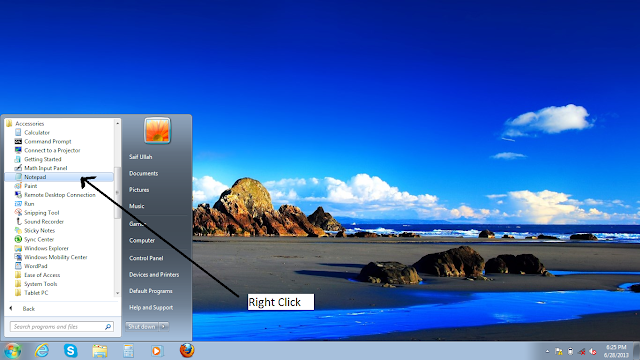
Step-1
Open and run “notepad” program on your computer.
You have to run it as administrator as shown in the picture below.
Right click on the icon of “notepad” a small menu will pop
out as shown in the picture below
Click on “Run
as Administrator” and a new small window will open and you will be prompted to
choose from “yes” and “No”. Choose “Yes” and proceed. May be you are asked to
enter Administrator password. Simply give your computer password and press
“OK”. Notepad will open with administrative rights as shown in the picture
below.
Step-2
Now, as the notepad is open with
administrative rights, choose a file to open. For this, click on “File” Button
in the menu. A dropdown menu will appear and choose “open” or when notepad
open, simply press “Ctrl+O”. It will open another window leading you to choose
the file you want to open as shown in the picture below.
Click
on Drive “C” it will make some folders appear in the main view of the window.
Then click on the folder named “Windows”. It will further open the content of
“windows” folder as shown in the picture below.
Now, scroll for the folder named
“System32”. Click on this folder and it will open showing its contents.
Now search “drivers” folder in this
window. When you find it, click on it and it will open showing its contents to
you.
When the contents of “drivers”
folder are open, you will find the same windows as shown in the picture above.
Click on the folder
titled “etc”.
You
may find the “etc” folder empty showing you the message “No items match your
search”. Don’t confused, just click on the dropdown menu titled “Text Documents
(*.txt)” and it will drop a small menu. From this menu select “All Files”. You
will see that the contents of “etc” folder are now shown in front of you.
Now click on the file named “hosts”. It will open in your
notepad program and the file selection wizard will disappear.
Step-3
Next Step is to insert the URLs of the websites you want to
block.
Just insert the
websites which you want to block on your PC or Laptop. Before inserting the
original web URL, just add “0.0.0.0” and give space, enter URLs as the picture
below shows and then press “Ctrl+S” or save the file from file button in menu to
save changes in the file.
That’s all. To unblock these websites, just repeat the whole
process and delete the entered websites and save the changes to file again. It
will unblock the websites.
NOTE
Sometimes it requires system reboot before the changes take
effect. Just check, if the websites still open, restart your system and then
check again. I am sure now the websites would have been blocked.





















0 comments:
Post a Comment